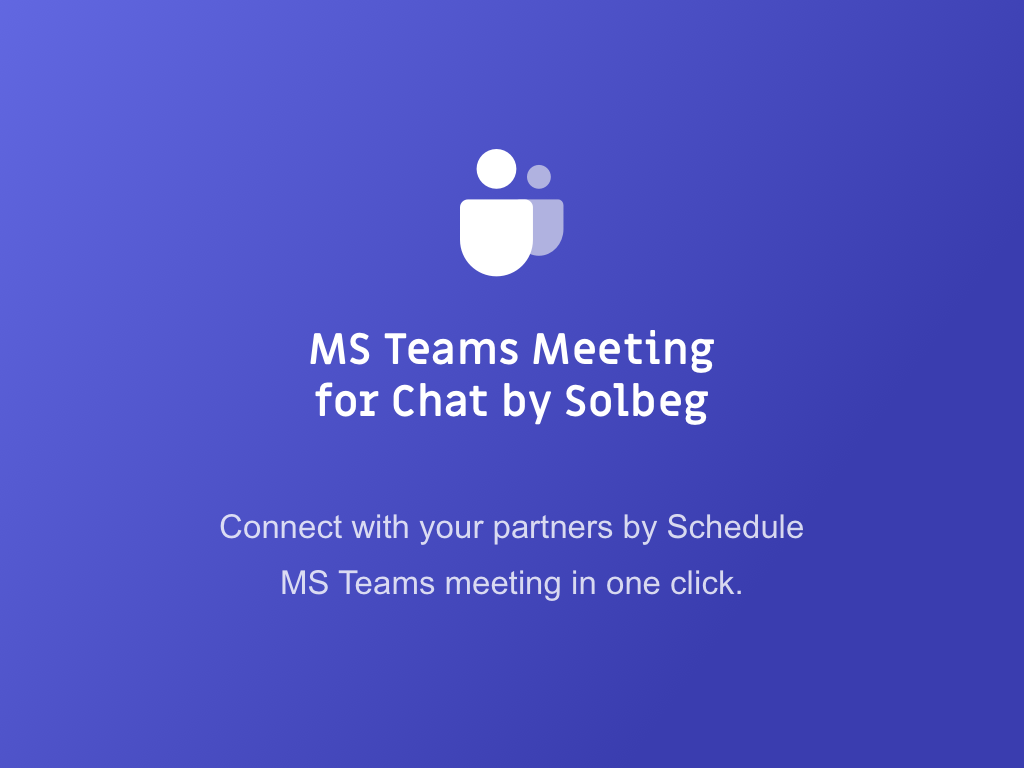Detalles de la aplicación
Funciona con
Chat
total de instalaciones
25+
Autor
SolbegVersión
1.0.3
Las aplicaciones se instalan directamente en su cuenta
Planes y precios
Free
Never pay a thing
For free you have:
- Generate MS Teams meeting link in one click;
- Join Teams meeting from Zendesk directly;
- Simplify communication with a requester.
Team
Free 14-day trial, then $9.95 per month
If your team is more than 10 professionals. Use this plan and you will have:
- All the features from the free plan
- Schedule MS Teams meetings in one click;
- Add meetings to your O365 calendar without leaving Zendesk;
- Decide on meeting attendees and send them invitations.
Growing
Free 14-day trial, then $1.00 per agent, per month
If your team is less than 10 professionals. Use this plan and you will have:
- All the features from the free plan
- Schedule MS Teams meetings in one click;
- Add meetings to your O365 calendar without leaving Zendesk;
- Decide on meeting attendees and send them invitations.
Some app plans might have
additional fees